One Focus At A Time19 April 2024 | 7:05 am
Over the last few months, it has been challenging to balance my interests and focus. Indeed, I have wasted a lot of time moving things around and messing with my websites, but along with this I have found it difficult to do more than one ‘thing’ at a time. There’s something to be said about putting all your effort one way, but I enjoy lots of different creative things and don’t like neglecting other areas.
Take my blog writing for example. It comes in waves of inspiration and I can post lots of them for a few days straight, perhaps a few weeks if I am lucky, and then it dries up again. This usually co-insides with me doing something else, like developing things for my blog. Or perhaps spending some time taking photos. It appears that my brain cant be creative in more ways than one!
I decided a break away from social media was best for me, and along with it came numerous blog posts because it was my only outlet. Since posting more to micro.blog I have developed three plugins and so writing stopped almost all together (unless readme files count). This week I went to London and took plenty of photos, so I have no doubt that writing will take a back seat again for a while.
It is as if something triggers in my brain and I can only see things one way for a while. When I am writing, my camera sits there gathering dust. Should I try to develop anything in that time, it often doesn’t go very well, and I have to push through it. The main thing I want to keep doing is posting to my blog, whilst trying to find a way to balance my varied interests, but currently it’s hard.
Statuslog Micro.blog Plugin17 April 2024 | 6:46 am
Display your omg.lol Statuslog on a micro.blog page.
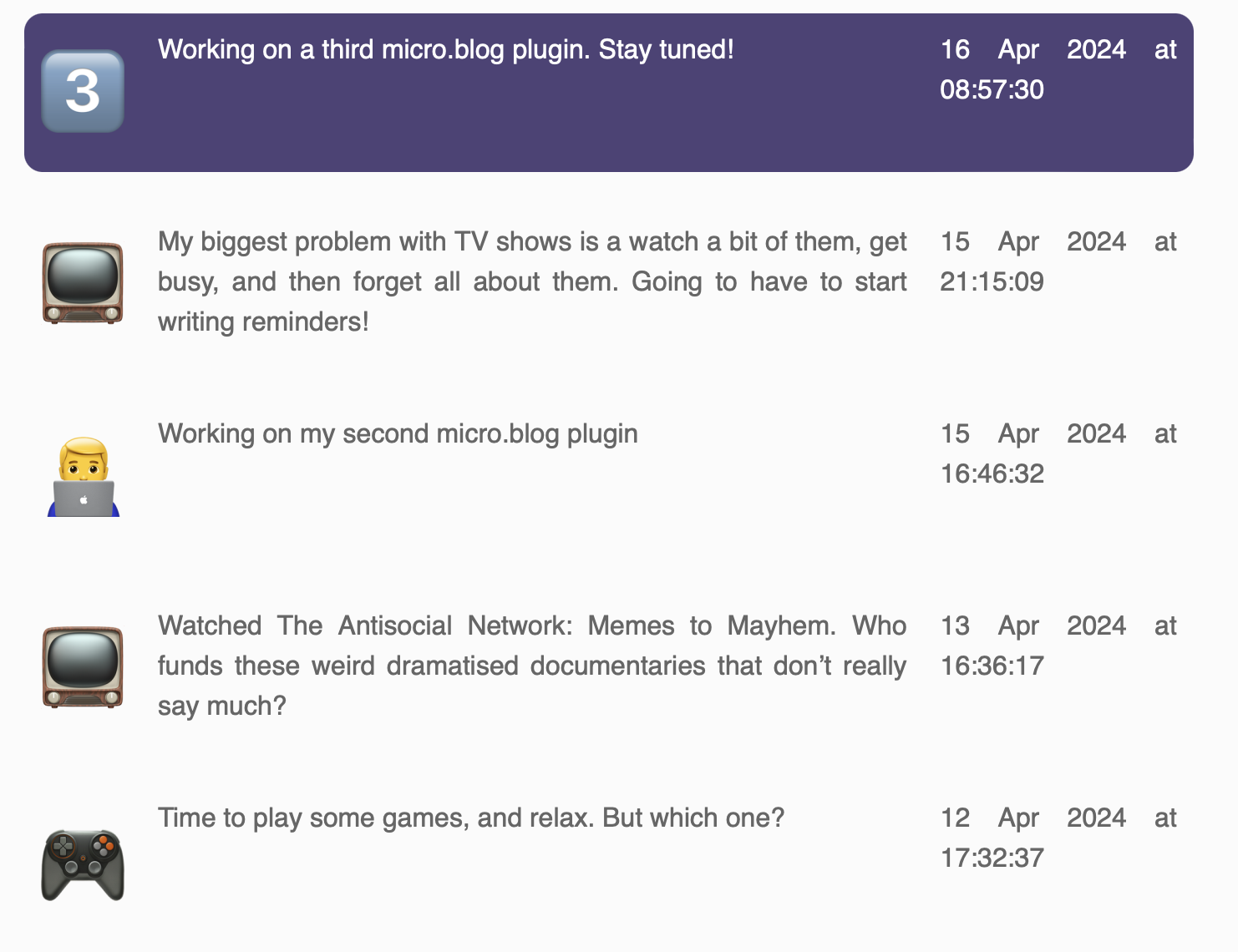
Set Up
Install the plugin from the official plugin page, or from Github by clicking design, edit theme, and then add new plugin. This will be available as an official plugin, but the submit page is currently broken.
Call the plugin anything you wish, copy in the URL from the Github page, and click Add Plugin.
Add Shortcode
Add the shortcode to the page you wish this to show on, for example, I have placed this on my home page but you could do this wherever you like.
Simply add the statuslog shortcode to your page wherever you want the updates to appear. I cannot put the shortcode here, even in a code block because micro.blog renders this! For a copy and past option, head to Github.
Configuration
You must change the account name in the plugin configuration to your own, otherwise Adams statues, as great as they are, will appear on your page! Whilst you are there you can choose how many statuses you want to appear on the page.
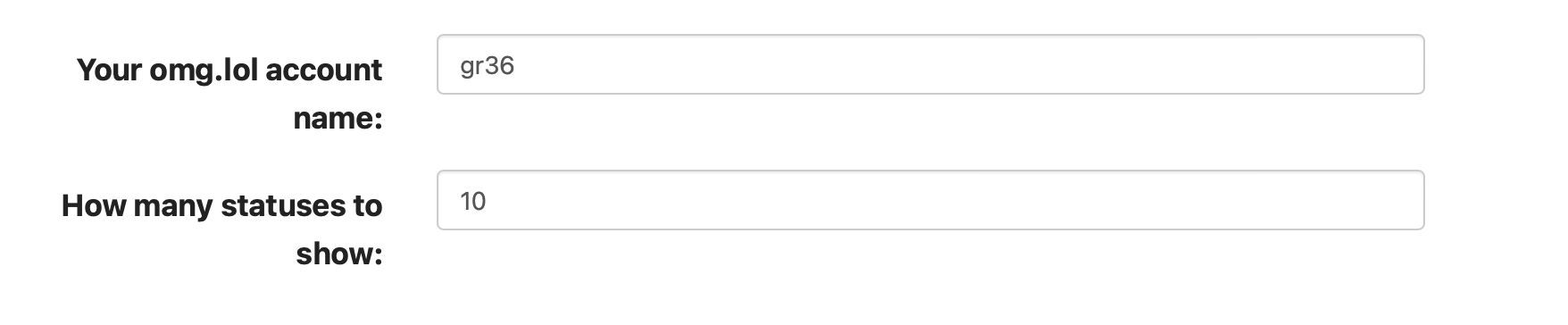
Styling
There is absolutely no styling applied to the div elements placed on the page. This is to give you the most choice possible for how it looks. In my example screenshot above I have some very simple flexbox styling as shown below.
#omg_statuslog {
display: flex;
flex-direction: column;
gap: 20px;
font-size: 80%;
}
#omg_statuslog > div:nth-child(1) {
background: blue;
border-radius: 11px;
color: white;
}
#omg_statuslog > div {
display: flex;
justify-content: space-between;
padding: 10px;
flex-direction: row;
flex-wrap: nowrap;
gap: 20px
}
#omg_statuslog .status_emoji {
font-size: 50px;
}
#omg_statuslog .status_content {
flex: 80%;
}
Considerations
This plugin uses on page javascript so there are a few things to bear in mind.
- it takes a few seconds to fetch the data from the API and display this on the page
- if a browser is setup to blog javascript then nothing will appear on the page.
Credits
Thanks to Adam for creating such a great service in omg.lol. The statuslog is just a small part of the service, check it out here.
New Plugin: Reply Count16 April 2024 | 6:30 am
This plugin allows you to display how many replies your micro.blog posts have - it’s a vanity metric, nothing more.
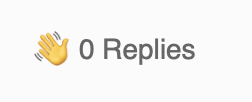
SetUp
You can install the plugin from the plugins page, or feel free to get it from Github by clicking design, edit theme, and then add new plugin.
Call the plugin anything you wish, copy in the URL from the Github page, and click Add Plugin.
Add Partial
Add the partial to the place you wish this to show, for example this may go in the meta information for the post. This can be used in a single post, or in a loop of posts. Each reply count is place in a unique div element so feel free to experiment.
Simply add { partial "replycount.html" . }} to your page and the number of replies to that specific post will appear.
Styling
You can style the block however you like using the class replies. The count number itself sits inside an inline-block class reply_count.
Config
To aid styling you can add in your own emoji to appear before the number, as well as your own text to appear afterwards. If thats not your thing then either options can be toggled on/off in the plugin settings.
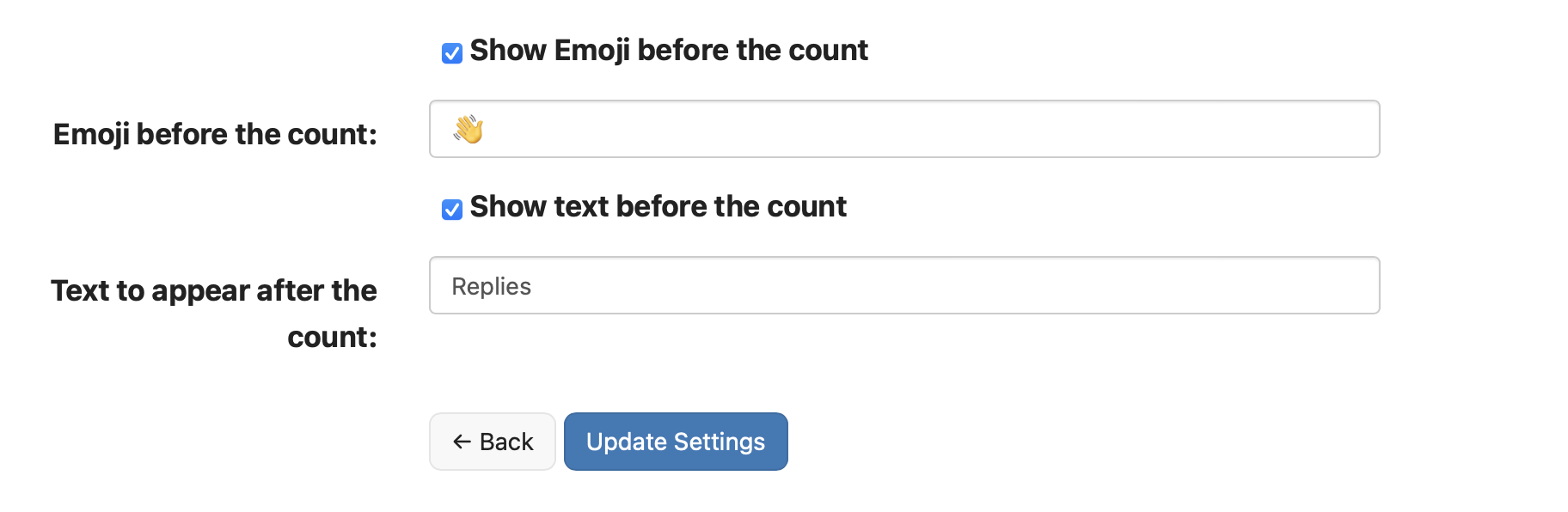
Credits
Thanks to Manton for creating micro.blog and for making the API so well rounded and easy to interact with.