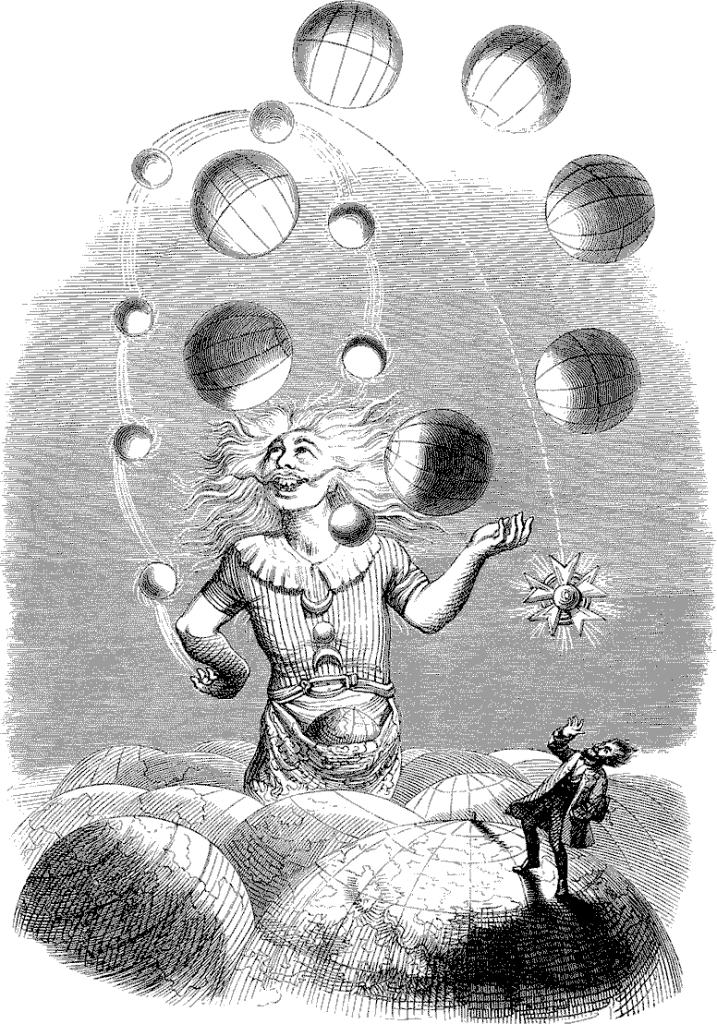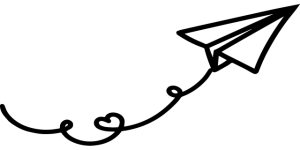
You did it.
Yer in like Flynn as a spankin’ new subscriber to the Blogroll Scroll!
For that I am grateful to you.
Expect to receive your first issue in the mail shortly!
It’s super-highly recommended that you white list ray@blogroll.org in your email thingy so it keeps our scrolls from falling into that really scary spam blackhole…
Here’s how:
Gmail
If you are using the tabbed inbox, our emails may go to the ‘Promotions’ tab. To ensure our newsletters go directly to your Primary inbox:
- On Desktop:
- Drag and drop your newsletter (or confirmation email) to that tab OR right click on the email in your inbox and select Move to Tab > Primary
- If you get the prompt This conversation has been moved to “Primary.” Do this for all future messages from ray@blogroll.org?, select Yes
- On mobile web:
- Select the newsletter in your inbox, tap move from the dropdown menu and select Primary
- On Gmail App:
- Tap on the hamburger icon in the top left-hand corner of the screen and select “Promotions” from the menu
- Open the newsletter
- Click on the three dots in the topmost right-hand corner of the screen (in the red header bar)
- Select “Move to,” then “Primary”
Another way on Gmail desktop
- Click on the gear icon in the top right corner of Gmail, and select “Settings” from the dropdown list
- Click the “Filters and Blocked Addresses” tab
- Click on the “Create a New Filter” link
- In the window that pops up, enter “@blogroll.org” in the From field to add us to your allow or safe sender list
- Click on “Create filter with this search” in the bottom left corner of the popup window
- Check the box for “Never send it to Spam”
- Click “Create filter.” You will be sent back to the Settings window with a notification saying “Your Filter was created”
Outlook
Outlook Desktop App
- Right click on any email in your inbox
- Select Junk > Junk E-mail Options
- In the Junk E-mail Options pop up window, go to the second tab on the top labeled “Safe Senders”
- Click “Add”
- Type in “@blogroll.org” and click OK
- Click “Apply” in the bottom right hand corner of the window
- Either hit “OK” or close out of the window
Outlook OWA
- Click on the gear icon in the top right hand corner
- Select “Options” from the drop down menu
- In the left hand column, select Mail > Junk email > Safe senders
- Enter “blogroll.org” in the box where it says “Enter a sender or domain here” to add our newsletter(s) to your allow or safe sender list
- Click on the + icon
- Save
Outlook OWA (beta version)
- Click on the gear icon in the top right hand corner
- Select “View full settings”
- Select “Junk email”
- Scroll down to the section for “Safe senders”
- Enter “blogroll.org” in the box where it says “Enter a sender or domain here” to add our newsletter(s) to your allow or safe sender list
- Click on the Add button
- Save
Yahoo!
Yahoo Desktop
- Go to “Settings” in the top right corner, and click on “More Settings” at the bottom of the menu
- Click on “Filters” in the left side bar
- Select “Add new filters” and give your filter a name
- Under “Set Rules,” select “contains” and enter “@blogroll.org” for the filter value
- Under “Choose a folder to move to,” select “Inbox” from the dropdown
- Save
Android devices
- Open your newsletter
- Tap the picture next to ray@blogroll.org that displays before the message
- Tap Add to Contacts
- Select OK
iOS devices
- Open your newsletter
- Tap the email address ray@blogroll.org in From field
- Tap Create New Contact
While yer here, why not browse the latest stories from sites in our blogroll planet?